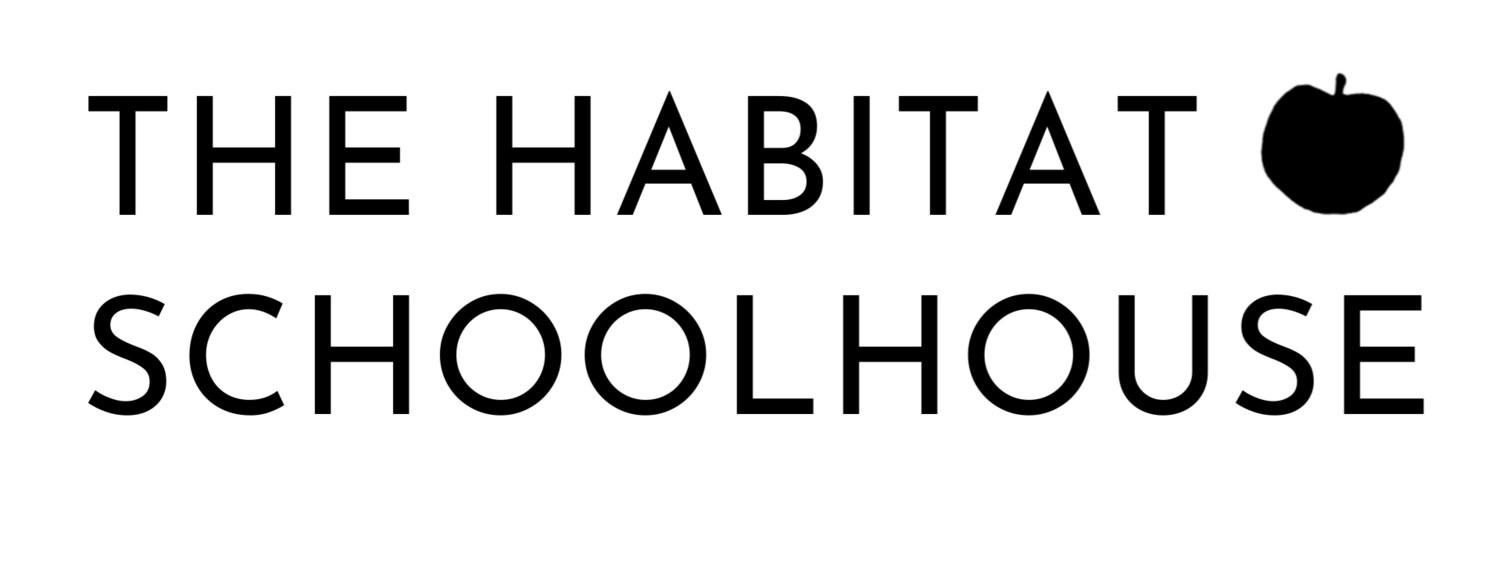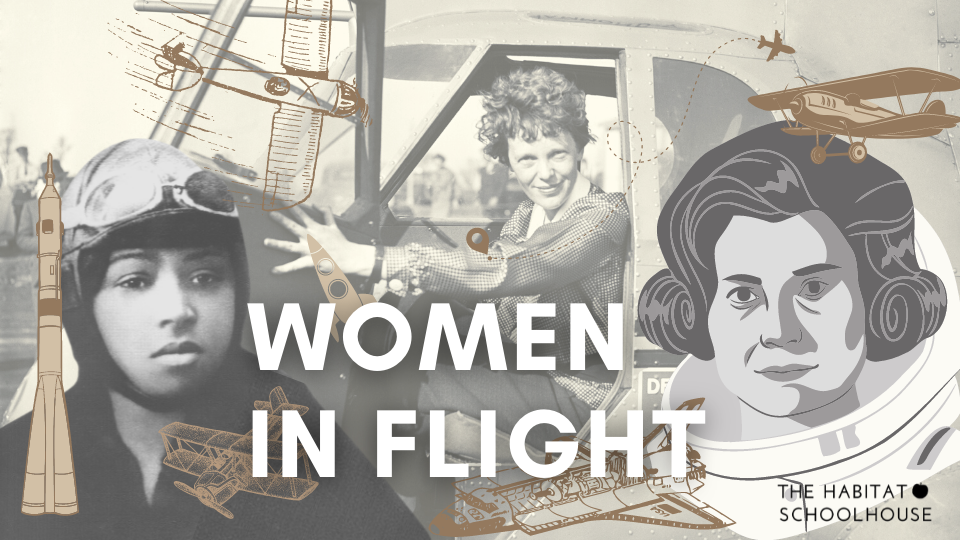Need to Get Your Blog Organized? - Evernote Explained
Need to Get Your Blog Organized? - Evernote Explained
Why you should use tags to organize your notes in Evernote
As a business owner, we have to have a system for organizing our information and we also need to be able to find the information easily. We just don’t have time to search for it, or even worse, not be able to find it at all, when we need it. It can cost us time, a great amount of money as well as our reputation. Is it worth it?
Where do you keep all your important information?
Where do you keep your notes or important emails that you want to keep for future reference? What about the information on the bag you need for your vacuum cleaner? What about the image of the label of the good bottle of wine that you had at dinner last month? What about the size of your kids’ shoes? What about the important notes from last week’s team meeting? Does all the paper lying on the desk have to be there? If not, where do you put the information instead? And how do you find it easily, just at the right time when you need it? Isn’t there a better way, especially with the technology we have today? The ease of mind that you can experience when you have all of your notes and important information in one place, and not all over the place, is fantastic. And it doesn’t have to be as hard as you might think to get there. On the contrary, it can be simple, easy, and fun.
Evernote makes collecting and retrieving information easily
Evernote is an app for collecting any kind of information (notes, images, PDFs etc.) and making it easy to find the information when you need it, on any device. It does sync very well between all your devices and you have the info at your fingertips at all times.
There is a free version of Evernote and a paid version (called Premium). The biggest difference between the two versions is the ability to search for keywords within PDFs that come with the paid version. If you want to live with less paper and scan all your important documents, this is a very handy feature and well worth the investment. It is a low price to pay for getting all of the bits and pieces of information in one place, as well as easily retrievable. With a great app and help with how to set it up, you can get back in control and really feel on top of all the information in your life. I rely heavily on Evernote and it makes my life so much easier.
Tags are the way to organize your notes
As you’ve probably understood by now I think Evernote is fantastic, but only if used right, otherwise it can feel overwhelming, especially if there’s no structure. Therefore a fast and easy way to organize your notes is key. The most common way to organize all the notes in Evernote is by putting a note in a notebook and organize the notebooks into stacks of notebooks. But I’ve found this approach to be very limiting when the number of notes and notebooks increase. I need a more hierarchical system to get a better overview, just like you have for your files on your computer. Therefore I like to use tags when I organize my notes.
Within Evernote, you can tag a note. You can use several tags for the same note if you want to. Tags can be organized in a hierarchical order, in as many levels as you like. It gives you endless possibilities for organizing, just the way that works best for you. This is how I do it:
- I create a tag for each area of responsibility in my life, ie finances, business, family etc.
- I create subtags for these life areas. For “business” it could be 2016, previous years, graphic materials, screenshots, back office, training, marketing. For the life area “family” it could be an upcoming vacation, school, sports etc.
- Add another level of subtags. For “back office” it could be systems, routines, checklists etc.
- And yet another level, and another one. It is all up to you. Just don’t make it too complex. It’s easy to go overboard with the tags and then you loose the easiness of the system and it gets clumsy. When that happens you most likely will not maintain the system and it will fall apart.
There’s no limit to how you can arrange the tags, by just dragging and dropping them. This way of structuring your notes will give you a very good overview of all the notes you have.
Another super important benefit of using tags instead of notebooks is the fact that you can give a note several tags. Maybe the note covers several topics and what notebook would you then put it in? With tags you don’t have to choose, you just use several tags.
What notebooks should I create?
Finally, you might wonder where I put the actual note? I have created one notebook called inbox and one notebook for each area of my life. All notes start in the inbox and once a week when I go through my inbox I give the note a tag (or more) and put the note in the notebook of the life area it belongs to. That’s it!
Evernote is truly my digital brain and by having it organized this way it stays organized and makes it very easy for me to find information when I need it. It can be the same for you if you follow the steps above.
How to get the information into Evernote
Now you are all set up with your tags, and it is time to put your information into Evernote. There are four main ways for doing that:
- Directly in Evernote: Open Evernote on your computer or smartphone and add an entry, whether it is text, an image or a whole document.
- Web clipper: Use the web clipper for Evernote in your browser (it is an extension that you can install and connect to your Evernote account). After the extension is installed you can just click on the Evernote icon in the menu bar and choose if you want to copy the article, a full page, screenshot or bookmark the page. You can also choose what folder to save it in, as well as add a tag.
- Forward an email: You can forward an email to Evernote. That is what I do with all emails I want to keep as reference material. To find your unique email address to forward emails, log in to your Evernote account in your web browser, click on account summary in the panel on the left-hand side, scroll down until you find the heading “email notes to” and there you find your unique email address. Copy the address and create a new contact in your address book called Evernote.
- Scan directly to Evernote: I use an app called Scanbot on my iPhone. The app is very easy to use, as well as to choose where I want the document to be forwarded. I can send it to Dropbox, Evernote and many more places after it’s scanned. I can also choose if it’s only one page or several pages to scan into one PDF.
Evernote is very powerful and we have only scratched the surface. But the system you have set up now creates the foundation that needs to be in place before you get fancy.
If you have questions or need support you are welcome over to my free Facebook group.
Good luck with getting your information into Evernote and organizing your notes!